Loading videos on to your Oculus Go is a breeze. Here's how to do it!
So you couldn't deny that great price point and you went ahead and bought yourself an Oculus Go. You've spent a little time with it. You've played with a few apps and gotten ensconced in a few games. However, you are now ready to watch some of your own movies on this modern wonder.
Whether you are working with a Windows system or MacOS, it's a breeze to do. Here's how!
Windows
- Connect your Oculus Go to your PC with a micro USB cable.
- In your headset, you will have to give your PC permission to gain access. Select Allow Access to Data.
- Once you are connected to your PC, the Autoplay feature should open. If it does, select Open Device to View Files.
-
If Autoplay does not start, you can manually browse to Oculus Go Storage through File Explorer. It will be named VR-Headset.
-
Once you have your VR-Headset open, select Internal Shared Storage.
-
Open the folder named Movies.
-
You can now drag and drop videos into the storage of your Oculus Go.
MacOS
- Download the File Transfer Tool from Android and install it on your Mac.
- Connect your Oculus Go to your Mac with a micro USB cable.
- Open the File Transfer Tool you just installed.
- In your headset, you will have to give your computer permission to gain access. Select Allow Access to Data.
-
A folder named VR-Headset should automatically open
-
Now open the folder called Movies.
-
You can now drag and drop videos directly into your Oculus Go
Whether you're watching some home movies or The Star Wars Holiday Special, you can now kick up your virtual feet and enjoy watching whatever you choose. The virtual world is now your oyster.


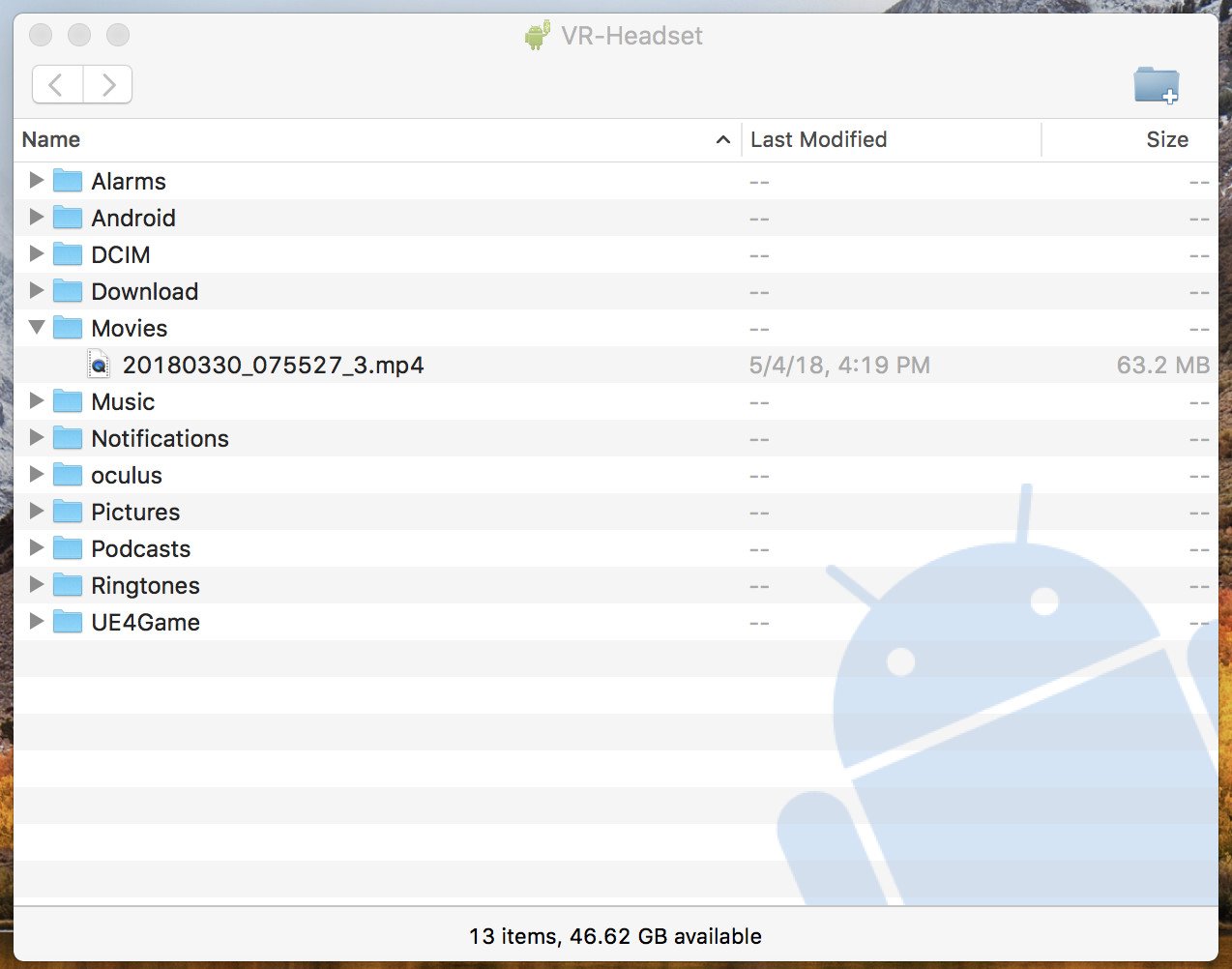
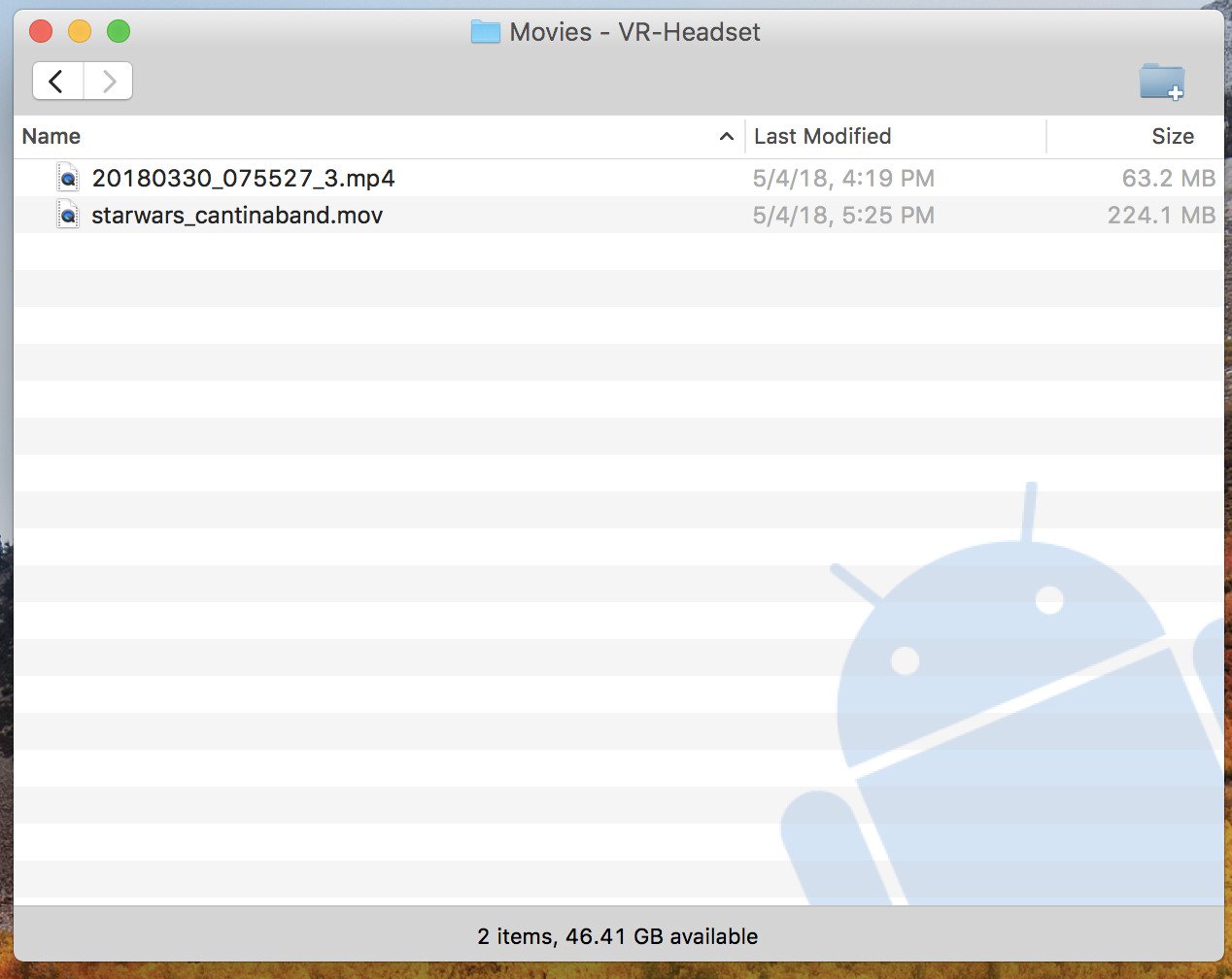
Post a Comment