YouTube Music is a new-ish music service with a not-so-new history to draw on.
Even if you've never used the YouTube Music app or shiny new desktop site before, chances are your profile is already chock-full of recommendations. YouTube Music shares a library and a history with the main YouTube app, and so that means that every video that's been searched for or watched with your account is being used to calculate what music you'd like to listen to.
Unfortunately, not everything in our YouTube history is something we want affecting our recommendations or Your Mixtape — especially those Disney songs your niece demanded to sing along to while you were babysitting, or that viral video that you've been sent too many times to count. Here's how to clear out the clutter and improve your YouTube Music offerings.
Build a library, don't wait for one to appear
Yes, Google has said that Play Music will eventually migrate to YouTube Music, but if you're waiting for your library to magically appear, you're going to be waiting a while. A long while. Instead, start adding albums, artists, and playlists to your library. The contents of your library will tell YouTube what you like and help start shaping your recommendations beyond your years of mixed-use YouTube history.
Is recreating your library in a new service a complete pain? Yes, it is. Do you need to recreate the whole thing? Absolutely not. I've only added 96 albums to my library, and I've got about two dozen playlists, half of which were saved from YouTube Music's recommendations and from YouTube search results for albums that aren't properly listed yet.
Regularly rate recommendations
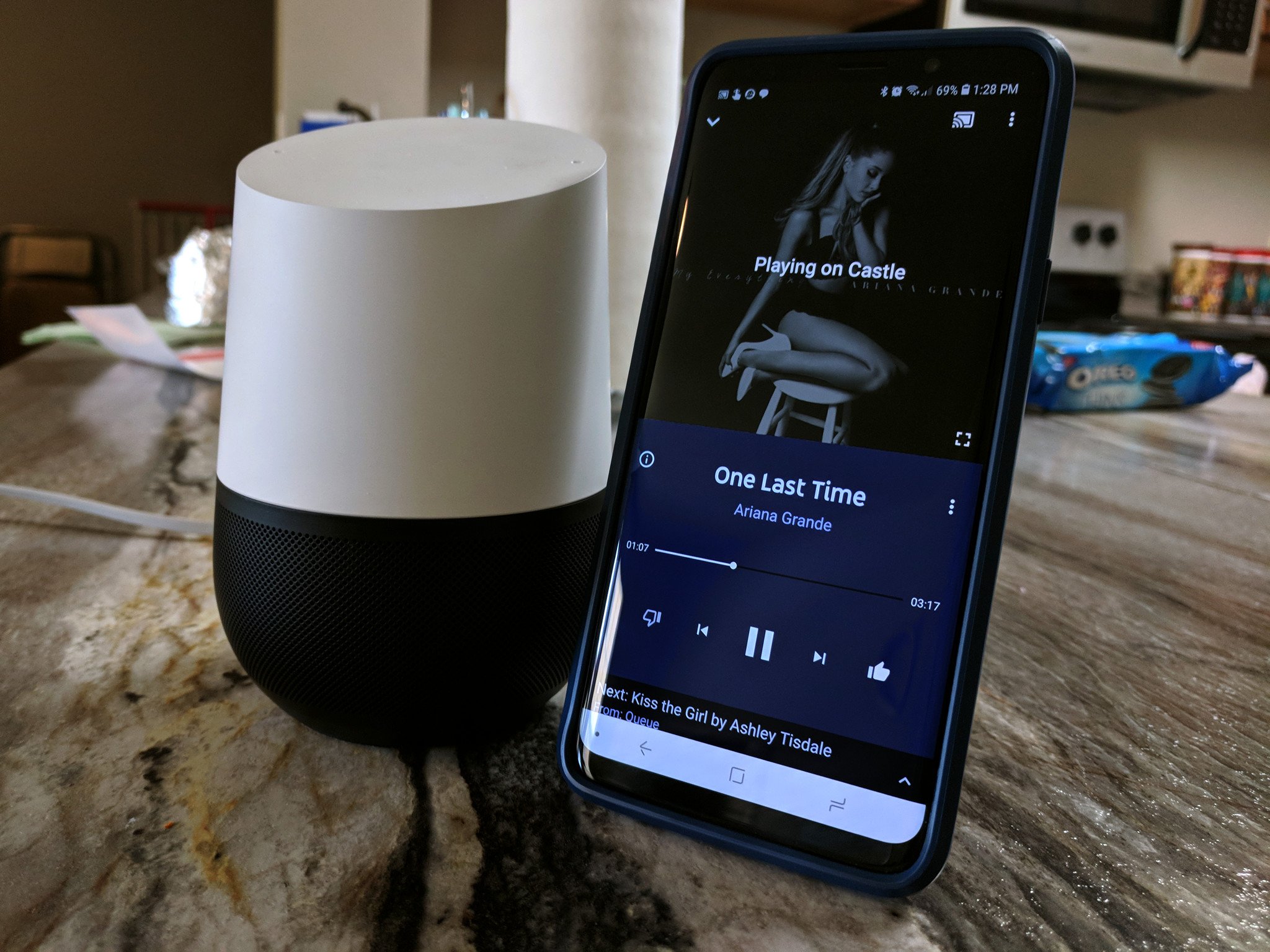 Rate songs whether you're listening on your phone or on Google Home.
Rate songs whether you're listening on your phone or on Google Home.
While you're listening to any radio station, don't just skip past songs you don't like; thumb them down so they leave and don't come back to any of your future radio stations. If you're listening with the screen off or using Google Home to play some music, you can say "OK Google, I don't like this song." It takes more time, but it will help start purging songs you're not a fan of. You can also thumb songs up or down after the listening session in your YouTube Music history on YouTube Music's site. The YouTube Music app's History page only gives the option to like a song, not to thumb it down.
If you keep getting recommendations from an artist you hate, thumbs them down every time, then go give YouTube Music feedback that you'd like a "Block artist/album" feature to keep other songs by them from popping up.
If songs you like pop up in your recommendations, thumb them up and add them to your library. It will ensure you get more music like that and less like the songs you thumb down.
Purge your YouTube histories
YouTube Music and YouTube share search history and watch history, so cleaning up one helps you clean up both. Since not all YouTube history appears in YouTube Music, but all YouTube Music appears in YouTube, you should absolutely go to YouTube at least once and do a deep clean.
You can either go to YouTube history on desktop and got through your history category-by-category, or you can go through them on the YouTube app for Android, where you'll need to go a few different places. These instructions can also help you delete your entire YouTube history, should you wish to start over with a clean slate.
How to pause, clean, and clear your YouTube history
Note: Deleting your watch and search history will drastically alter your YouTube Music recommendations, as they will only have your library, your rated songs, and your liked artists to go off of until you build your history back up.
Know when to pause your history
To keep yourself from having to go purge your histories time and time again, if you know you're about to listen to music that you don't want impacting your YouTube Music recommendations, you should pause your history, then un-pause it when you're done. For instance, if you're about to let your kids pick the music for the car ride to the lake, or you're going to use YouTube Music to provide the music at a party and know your partner's old college cohort is going to request dusty, old country songs every 20 minutes, that would be an excellent time to hit pause.
Here's how:
- Tap your avatar icon in the top right corner of YouTube Music's Home or Library tabs.
-
Tap Settings.
- Tap Location & privacy.
-
Tap Pause watch history and/or Pause search history.
Just make sure that at the end of the event, come back to the same screen to unpause it so that your history doesn't stay frozen in time.
Listen to more music
The more history you have with YouTube Music, the more it will learn about you, your tastes, and your habits. Not to mention, the more music you listen to, the more likely you are to find music you forgot you liked, or albums that you didn't realize had been released, or remixes that blow the original out of the water.
So listen to YouTube Music and let it get to know you!

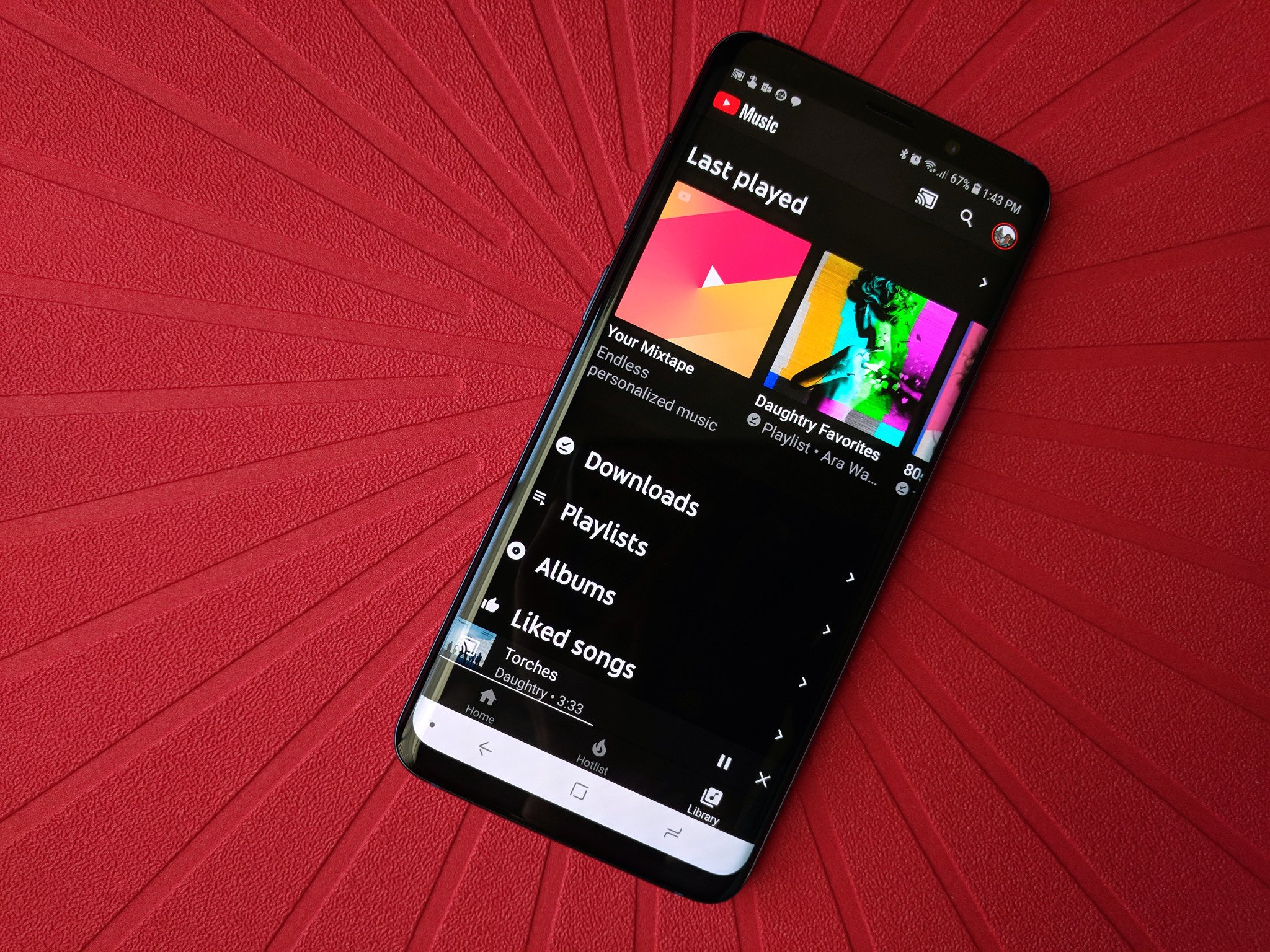





Post a Comment