Maybe you like to use WhatsApp for work because it's free and easy to use. Perhaps it's just a convenient way to keep in touch with friends. Either way, you probably have some pretty important messages and media in there, and it'd be a shame if it all suddenly disappeared. That's why it's a great idea to back up your messages, photos, and videos. Here's how to do just that!
Products used in this guide
- Messaging at its best: WhatsApp (Free at Google Play)
- Flagship for less: OnePlus 7 Pro (From $669)
How to back up between Android and iPhone
If you're planning on switching from Android to iPhone and want to take your WhatsApp messages with you, you're kind of out of luck.
When you back up WhatsApp on your Android phone, you back up to Google Drive. The Android WhatsApp app uses Google Drive to back up and restore. The iOS app uses iCloud to do both of those.
Even if you have the iOS Google Drive app, you still won't be able to restore your Android WhatsApp files this way. The iOS WhatsApp will only communicate with iCloud. That being said, there are some third-party apps you could use, though we haven't vetted them and wouldn't trust them with our private data.
How to back up your WhatsApp chats to Google Drive
Luckily, WhatsApp automatically backs up and saves your messages to your phone's memory daily. However, depending on your settings, you can also backup your chats to Google Drive. This way, just in case you have to delete WhatsApp from your phone, your messages will be safe. Just be sure to back things up before you uninstall the app.
Google Drive is a great way to backup all your WhatsApp messages. You can switch from Android phone to Android phone, and you'll be able to have your messages and media follow you wherever you go. It's also a bit of extra insurance in case WhatsApp decides to one day crash beyond repair, and you end up having to uninstall and reinstall it. Here's how to backup with Google Drive:
- Launch WhatsApp from your Home screen or the app drawer.
- Tap the menu icon on the top right of the screen. It's the three vertical dots.
- Tap Settings.
-
Tap Chats.
- Tap Chat backup.
-
Tap Back up to Google Drive to choose the frequency with which you'd like to backup your chats (we're choosing Daily for this example).
- Tap the Google account you want to back up.
- Tap Allow.
- Tap Include videos if you want to back up videos.
-
Tap Back up to initiate your first backup.
Now that everything's backed up, you'll be able to restore your chats every time you reinstall WhatsApp, no matter the device. Note that whenever you back up to Google Drive, WhatsApp also backs up to your phone's internal memory as well, which means it'll take up some space. If you have a preinstalled file managing app or one like ES File Explorer, you'll be able to go in and make room if you need to.
It may be prudent to plug your phone in when backing up, as the first backup could take a while, depending on the sizes of your chats. The beautiful thing is that every backup you perform after the first one is incremental, which means it will add to the current backup, instead of erasing everything and starting again or adding an entire backup over the old one, taking up less space.
How to restore WhatsApp chats from a Google Drive backup
Everything's backed up. Great! You've changed phones or have had to reinstall WhatsApp. Not so great. Now how do you get all your chats back? Here's how!
- Launch WhatsApp from your Home screen or the app drawer.
- Tap Agree and continue.
- Enter your phone number to verify it.
- Tap Next.
-
Tap OK.
- Tap Continue.
- Tap Restore
- Enter your name.
-
Tap Next.
Now you can access your WhatsApp chats on any Android phone that has WhatsApp installed. All you have to do is sign in. So if you want to move your WhatsApp data from one phone to another, follow the above steps.
Our top equipment picks
Messaging at its best
A powerful messaging app that's easy to backup.
WhatsApp is one of the most powerful messaging apps out there, and thankfully, backing up your data and moving it to another phone is as easy as can be. With just a few taps, you can ensure your conversations stay safe in the cloud for years to come.
Flagship for less
OnePlus 7 Pro
Flagship phone, competitive price.
The OnePlus 7 Pro is one of the best Android phones you can buy right now. It has a gorgeous design, incredible display, and some of the fastest performance around. It also doesn't hurt that its hundreds of dollars less than some of its competitors.


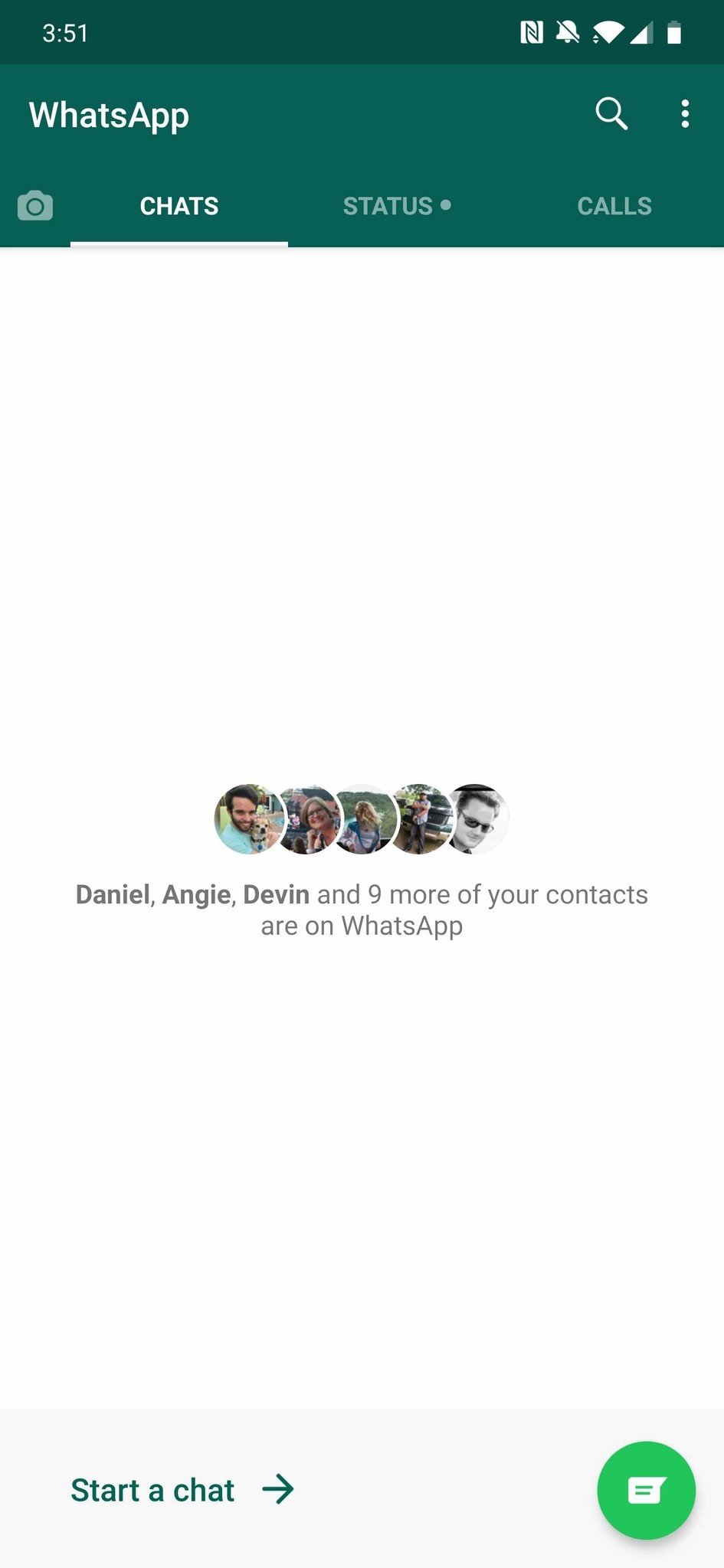
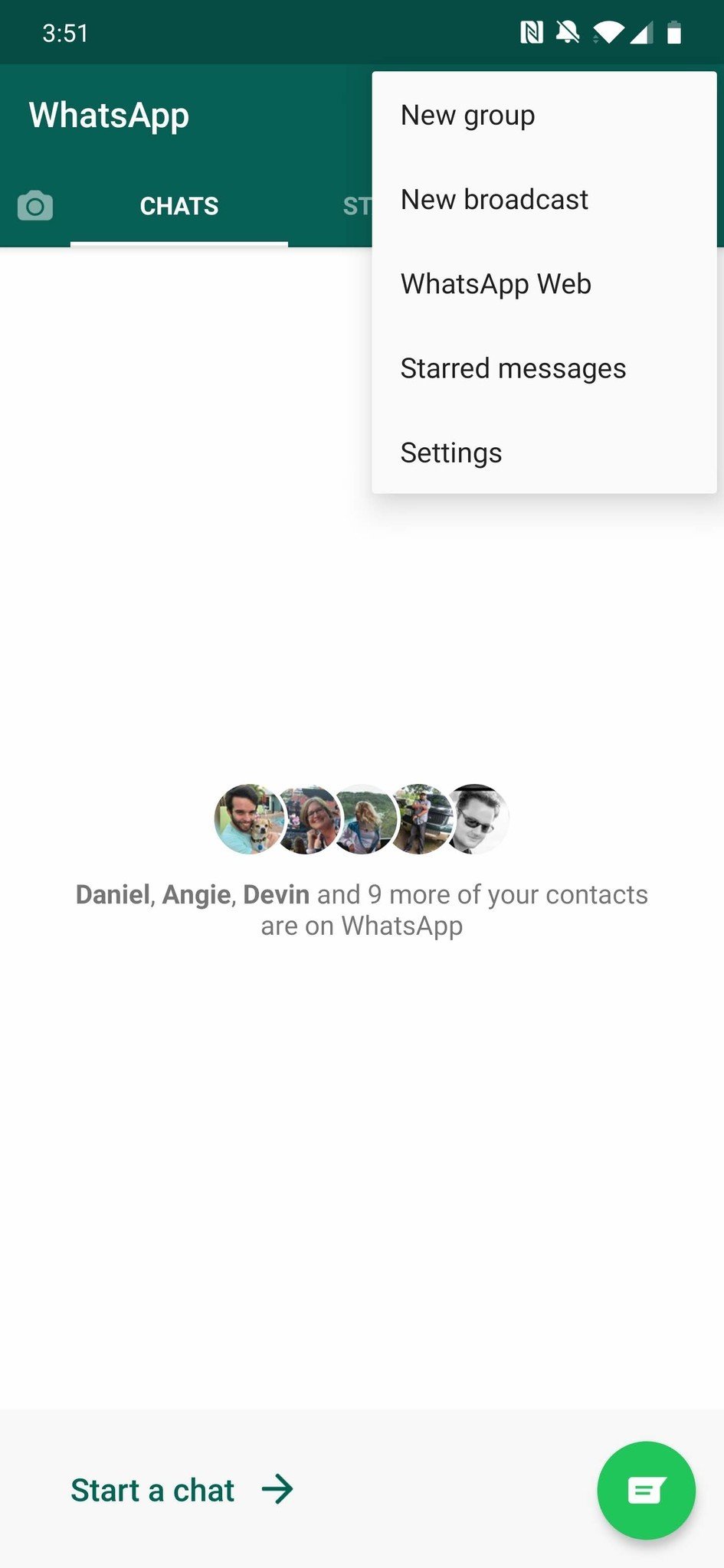
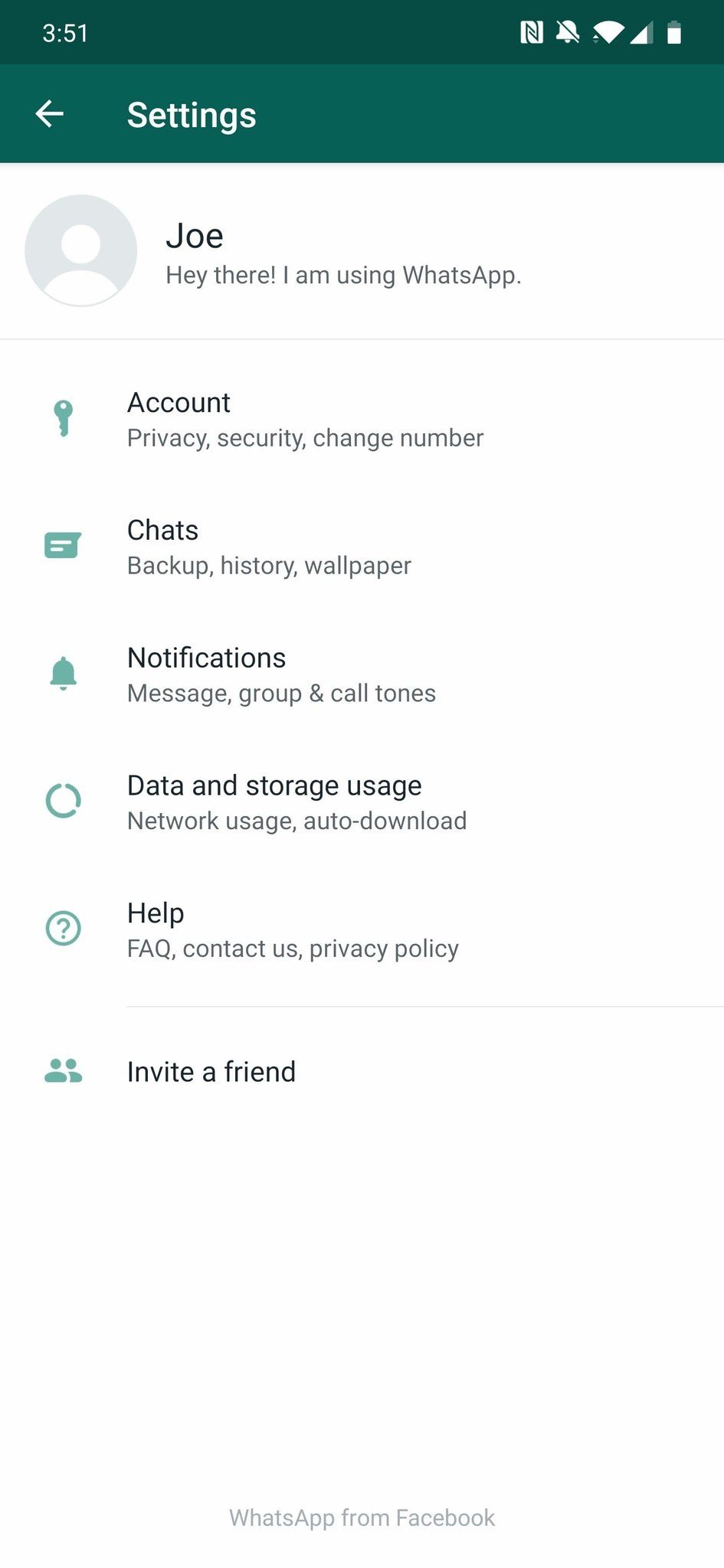
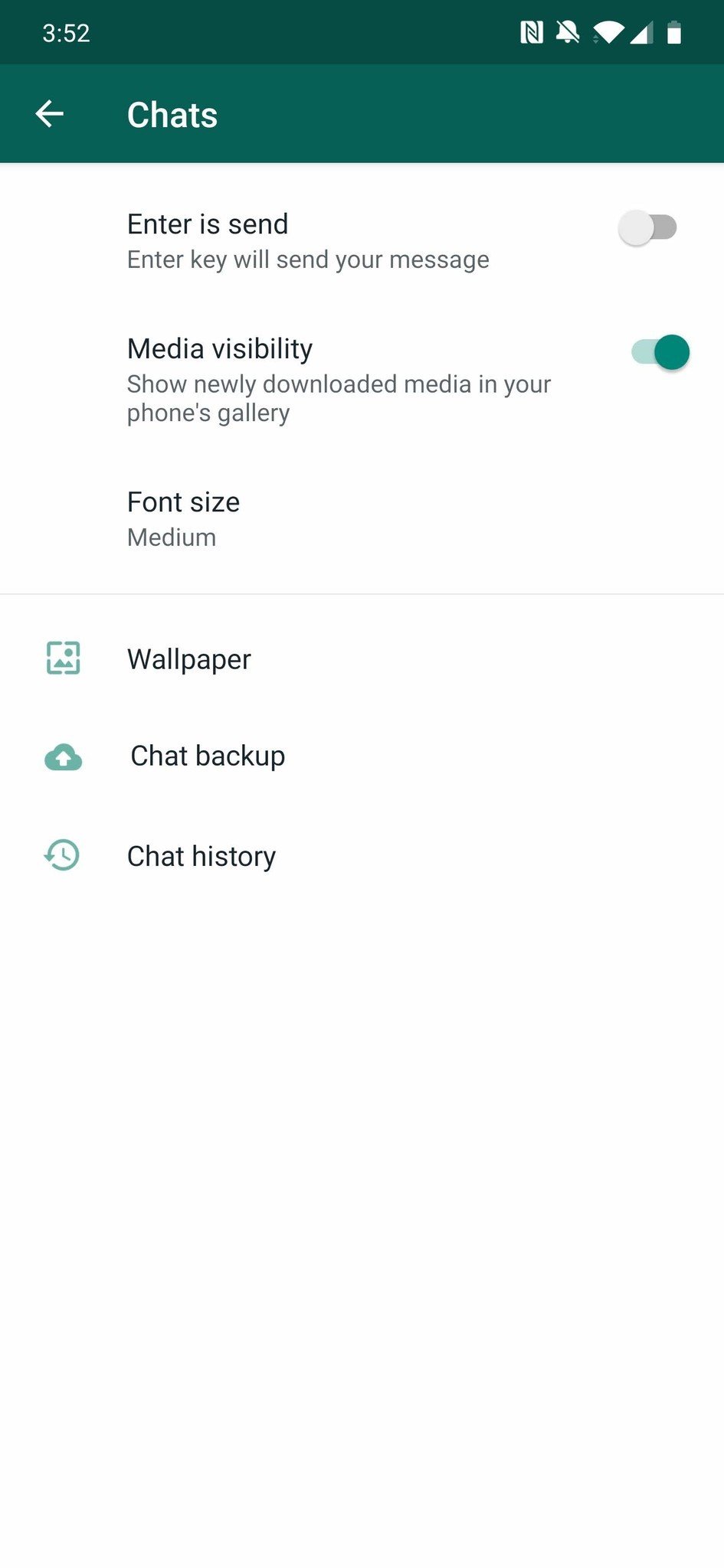
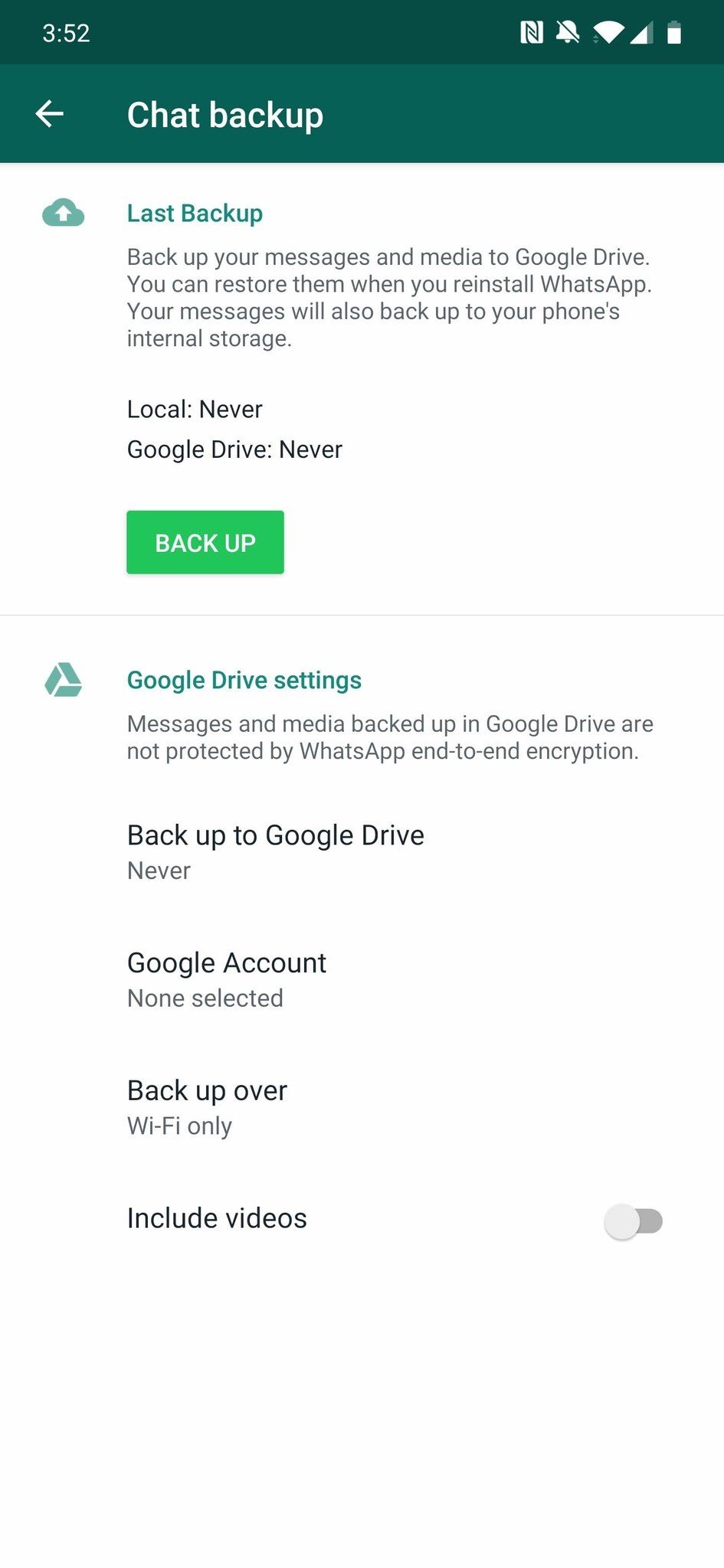
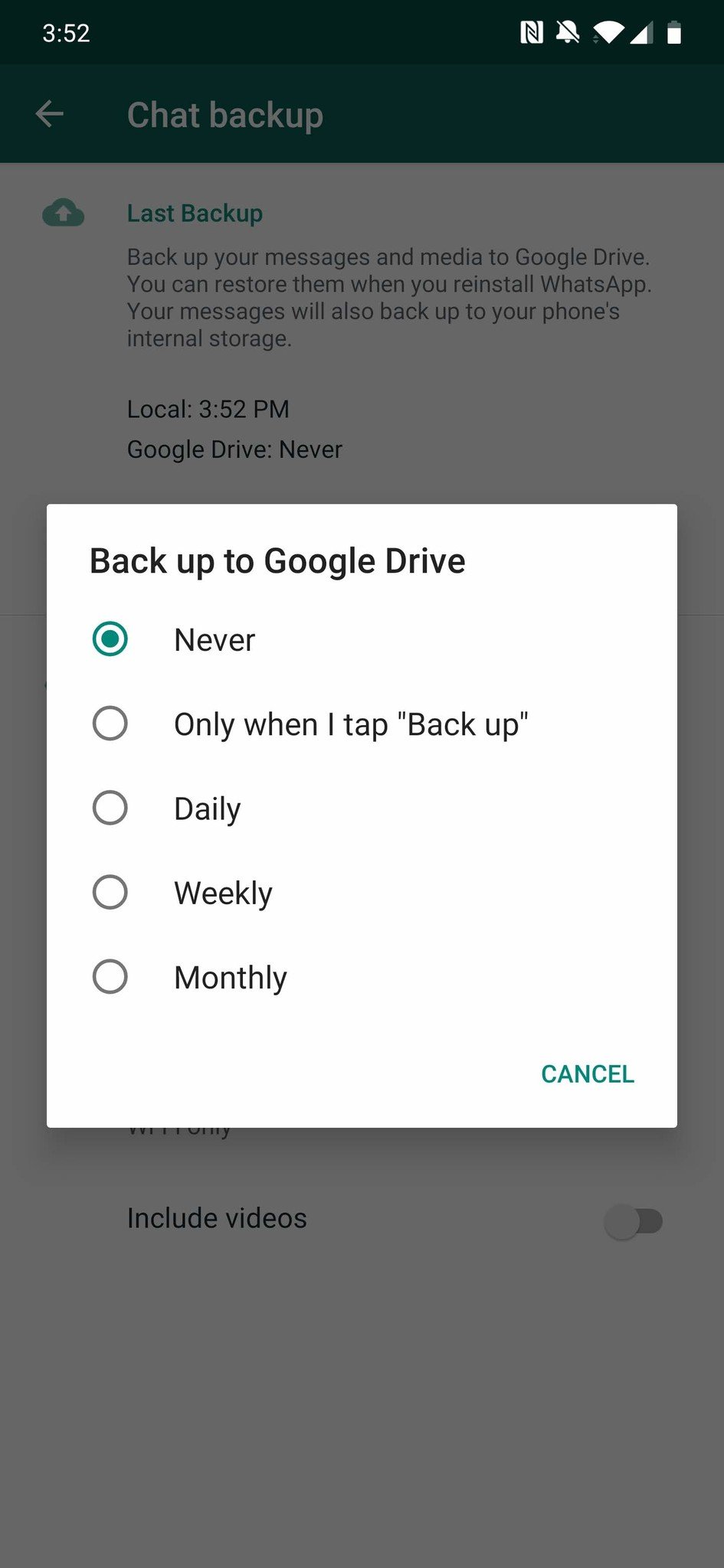
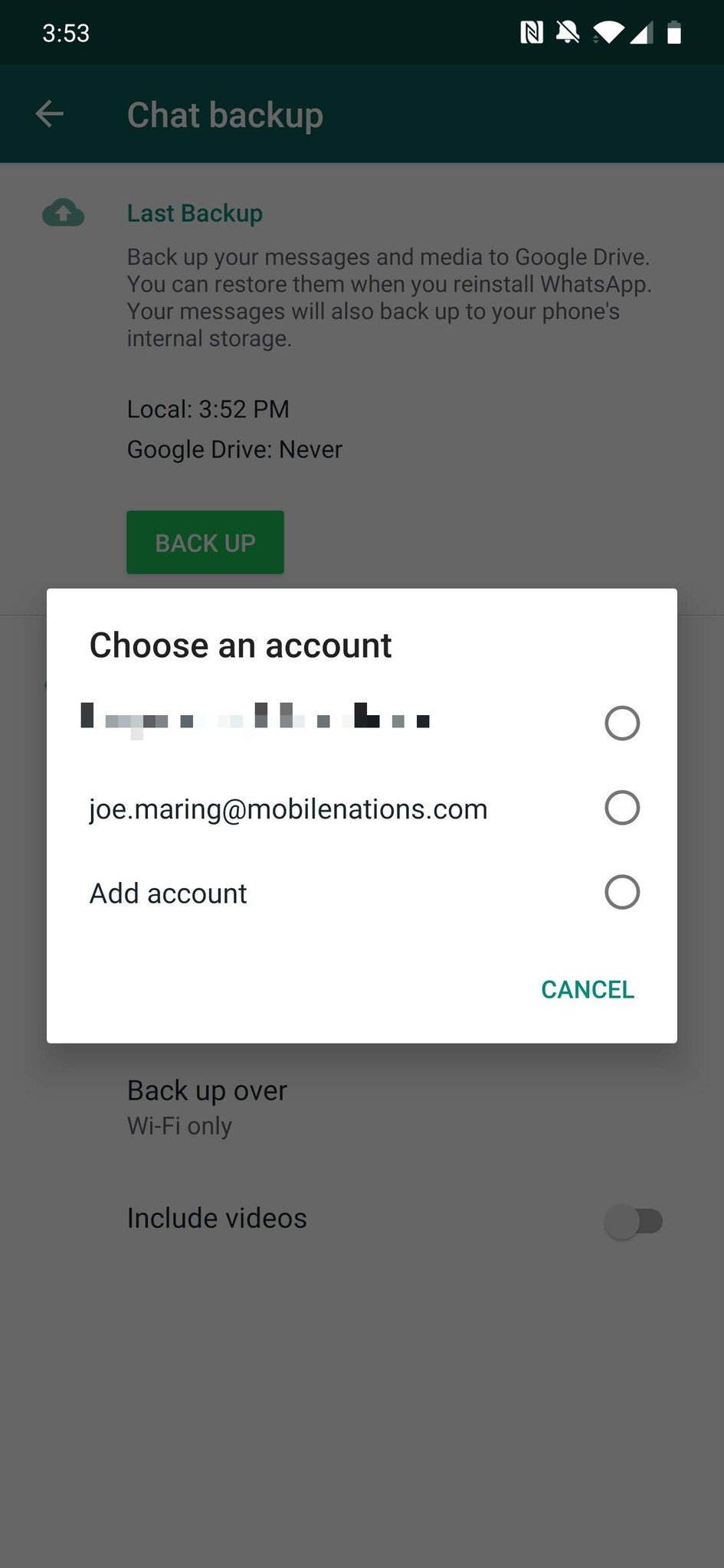
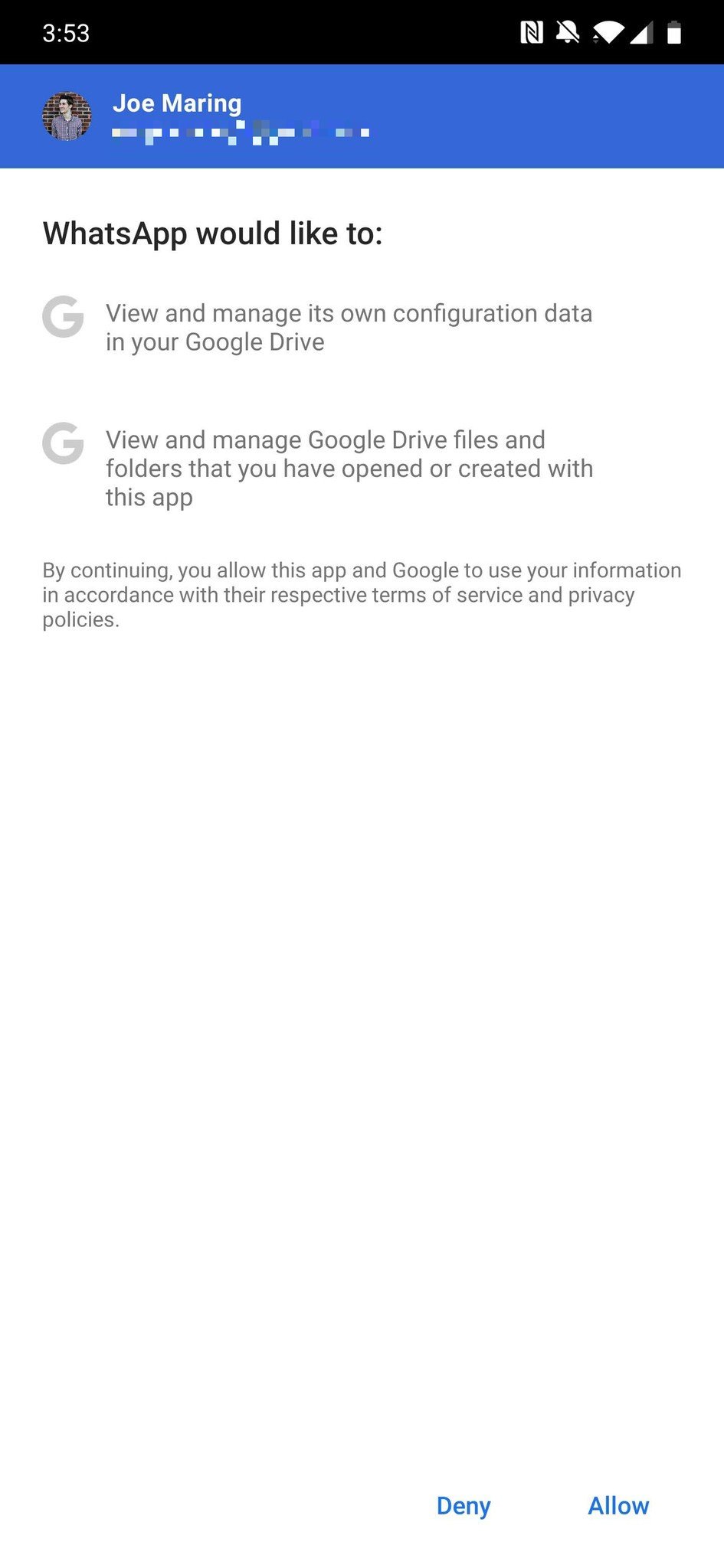
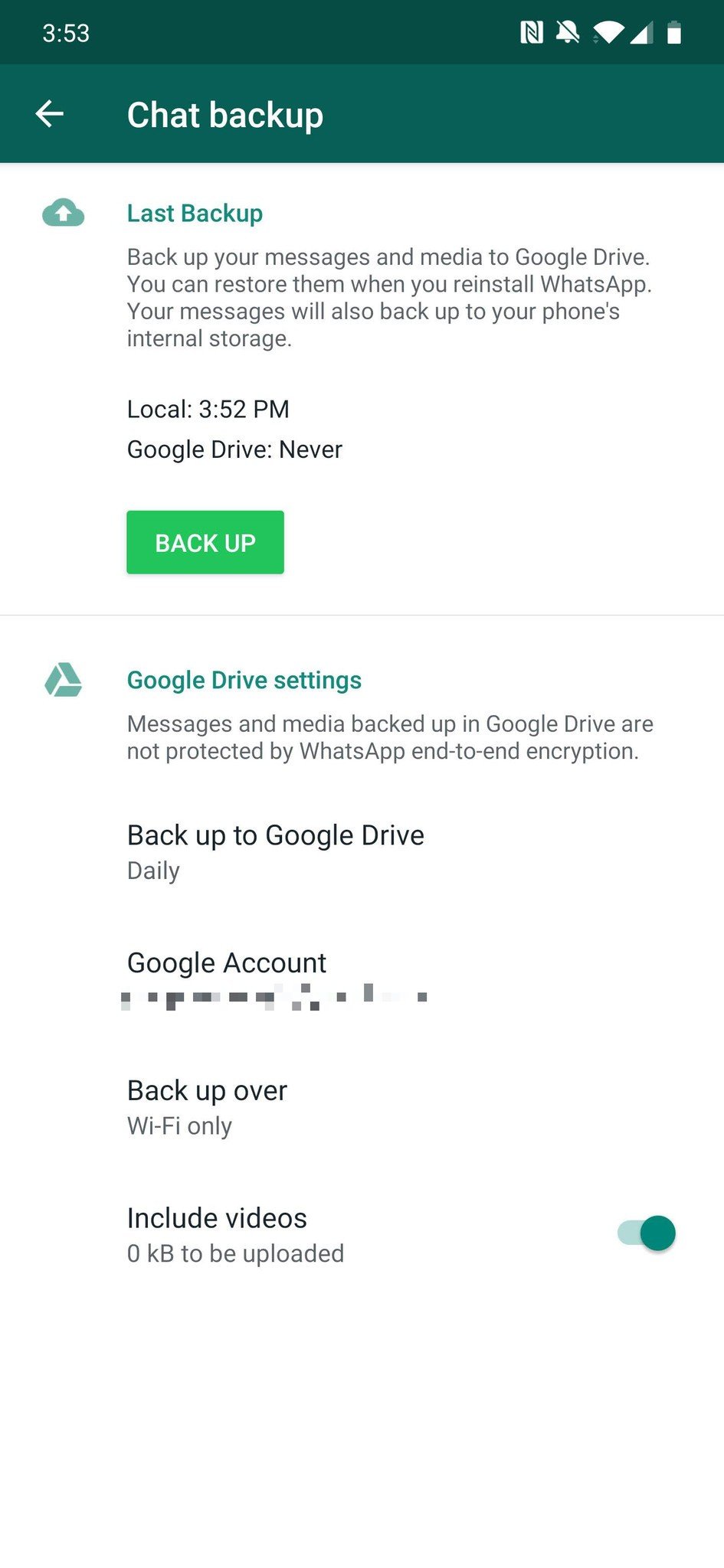
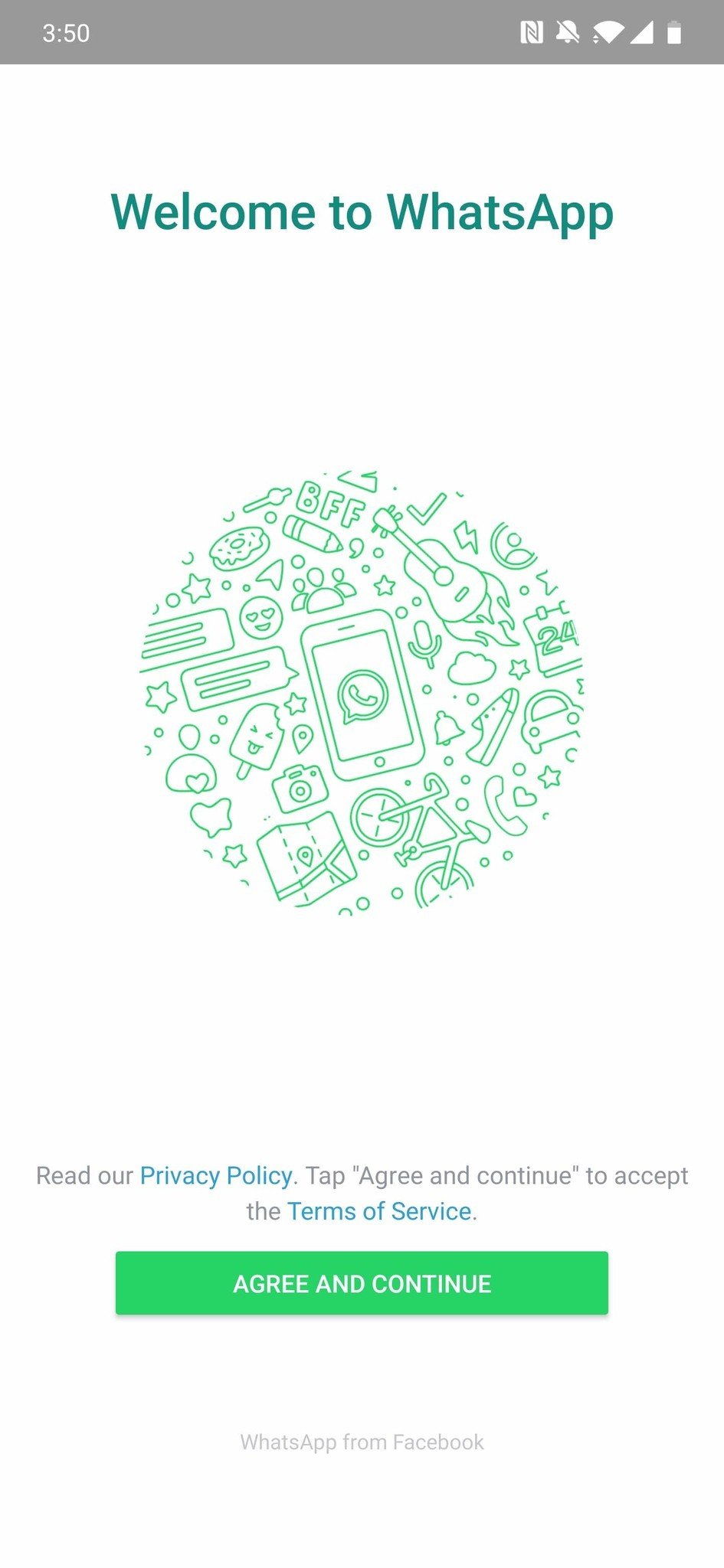




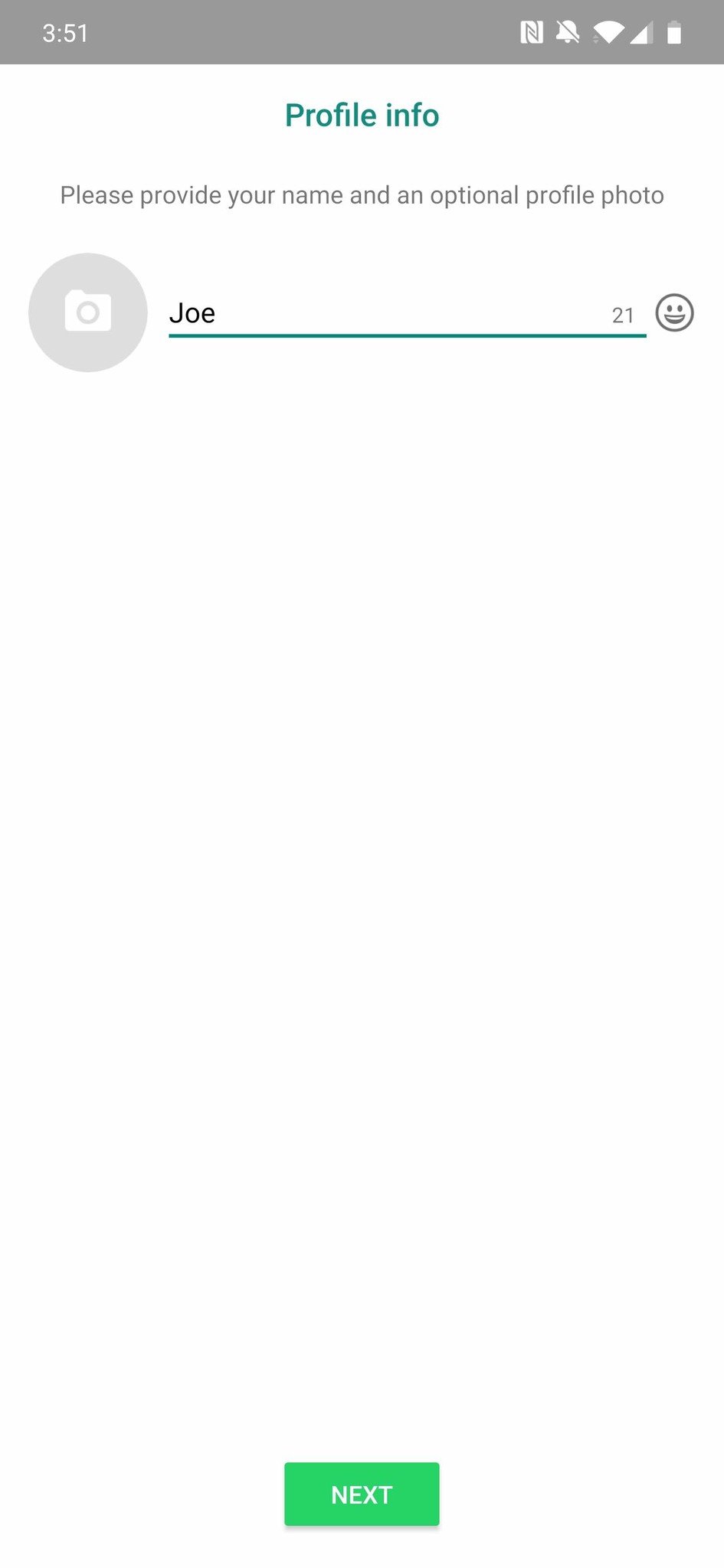
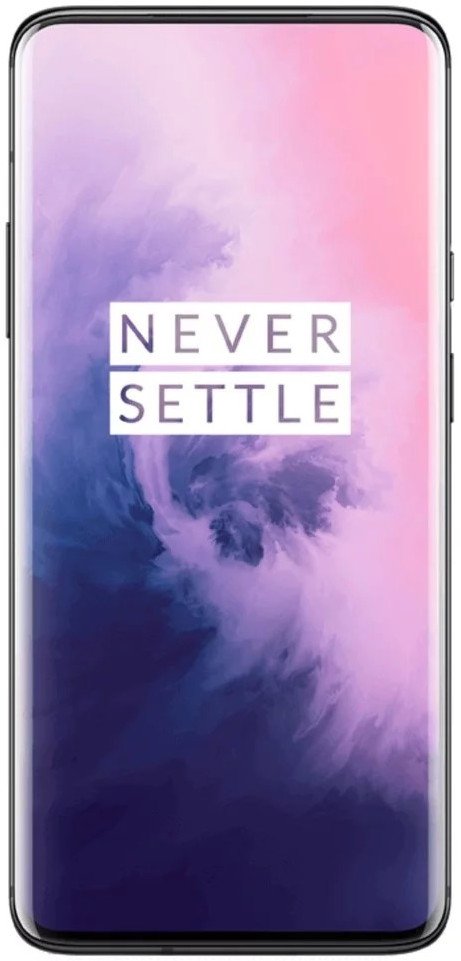
Post a Comment