Upgrading the storage on the PS5 is a bit of a process and not for the faint of heart. That's because unlike previous generations where an external hard drive was enough, the PS5 requires an internal upgrade if you want to store and play optimized games on it. Furthermore, you can only use a PCIe 4.0 SSD and Sony doesn't offer any guarantees as to which ones work. Once over that hurdle, though, you're ready get upgrading. You only need a screwdriver and a spare 15 minutes to achieve the installation. Right now the feature is limited to PS5 beta members and if you don't have the software update do not install the SSD first. Sony says you can't get it with a drive installed, so you'll have to hang tight.
How to install an SSD in the PS5
Before you begin, make sure your PS5 has been off long enough to cool down (for your comfort). Then, make sure you have detached the stand as it makes the whole process a little easier, and lay the console down with the power button facing you and to the right-hand side.
- Grab the back-left corner of the PS5 cover and pop it off. You'll feel a click and you will have to pull quite firmly.
- Do the same to the front-left corner, pulling up until you hear a click.
-
To pull the whole cover off, you'll need to try and pull up while also sliding it to your right, towards the base of the console. Again, you'll need to be firm.
- Once the cover comes free, make sure the console is positioned so the fan and metal cover is in front of you.
-
Grab your crosshead screwdriver and remove the retaining screw over the metal panel.
- Pull the panel away and set it to one side.
-
Unscrew the SSD retaining screw that you find inside and remove it and the metal spacer.
- The metal spacer is to be installed in one of the cutouts, depending on the size of your SSD. You'll have to match it up depending on what you buy, but the 80 mark is where you'll be if you bought a standard size PC SSD.
-
Insert the SSD at an angle into the slot and push gently until it doesn't move anymore.
-
Push the SSD down and fix it with the retaining screw.
- Reinsert the metal panel and screw it back in.
- To reattach the PS5 cover, carefully line up the lugs and slide it up from the base towards the fan while pushing down until it clicks into place.
That's the hard part done. Just take your time and be very careful with the cover if you don't want to snap off any lugs when you remove it. We speak from experience. The last thing you want is a piece of plastic getting snapped off and lodging itself into the console's fan.
It's also worth noting that you can and should use a heatsink with your SSD. Sony does not recommend using an SSD without a heatsink as it would overheat the system. Better yet, buy an SSD with a heatsink already installed.
How to set up SSD storage on the PS5
Once you've done the install and fired up your PS5, you will be prompted to format the drive ready for use befor continuing. You have to format the whole thing and any data you had on it previously will be wiped.
You're also told that to continue using the console without formatting it, you have to take the SSD out. But since you installed it in the first place, we'll assume you're ok.
You're also reminded that captures can't be stored on the SSD, those are restricted to the console storage.
Once the formatting is complete, the console will also report your read speed so you'll know for sure if it's above the minimum requirement.
To manage the SSD as a whole, head into Settings > Storage > M.2 SSD Storage where you will be able to move games between the console and the SSD and delete data from the SSD.
If you want to move a single game, you can also do this from the Game Library on your PS5. Press the Options button and then select Move Games & Apps. Once you have an SSD installed you will have a tab called Items You Can Move to M.2 SSD Storage as well to help you out, which is especially useful if you also use an external hard drive. You only want to install PS5 games on the SSD really, PS4 games are better on the external storage.
The SSDs to buy
Unfortunately Sony hasn't committed to what SSDs are going to work, but fortunately we can make a couple of great recommendations for you.
Best choice
WD Black SN850
From $120 at Amazon $139 at Walmart
A verified and high-quality SSD
As a balance of price and performance for upgrading your PS5, the superb WD Black SN850 is probably the best you can get. It meets all the criteria to ensure you have a good experience, WD has done the testing so you know it works, and it won't completely empty your wallet.
Powerhouse
Samsung 980 Pro
One of the best PCIe 4.0 SSDs around
Samsung makes some of the most reliable, fastest SSDs you can buy and the 980 Pro is the current king. It offers blistering read and write speeds, and would make a fine addition to your PS5.








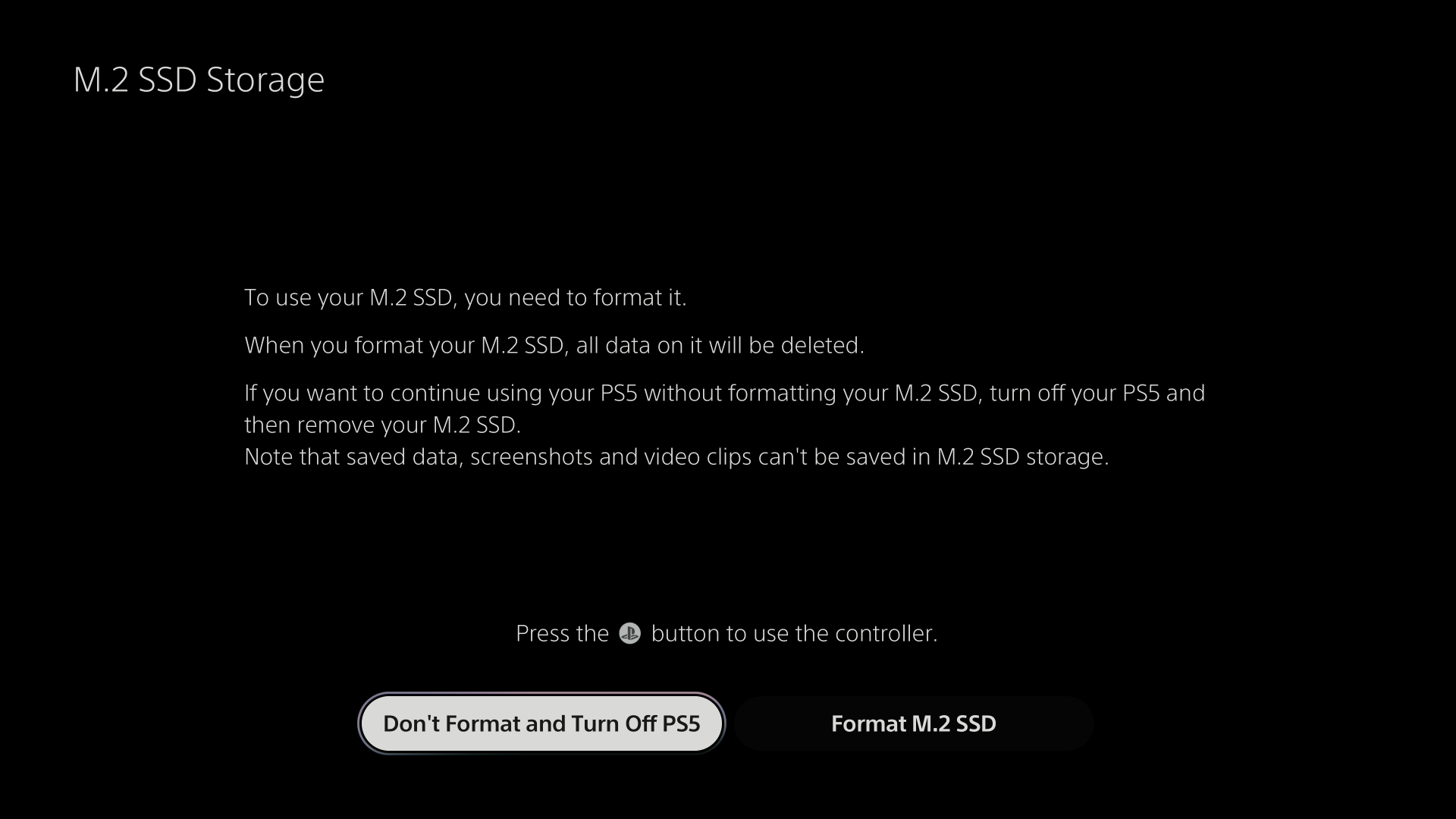
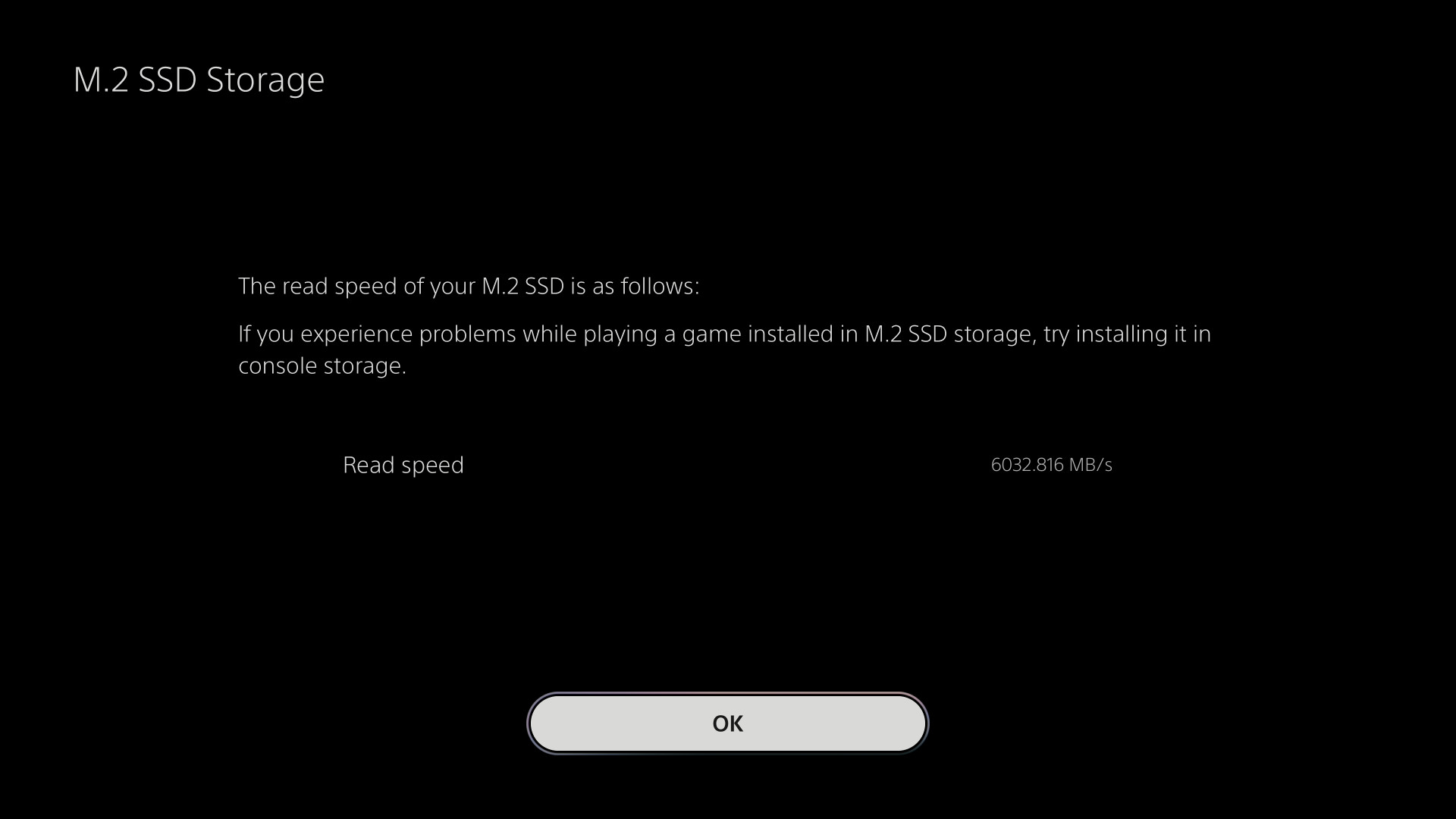
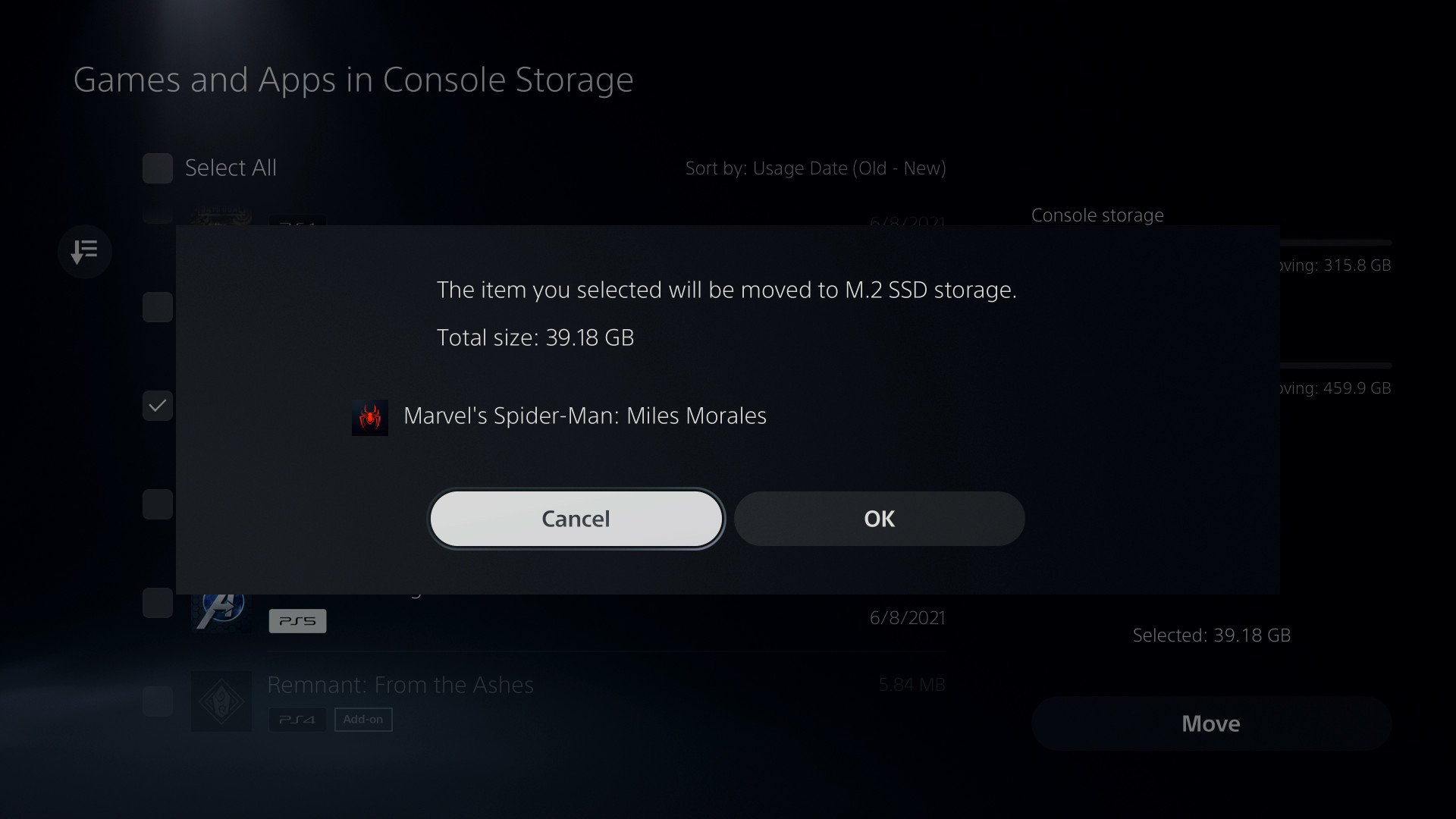


Post a Comment