Synology now has a password manager, and it is surprisingly good.
These days, you need a password manager to secure your online presence. With security breaches occurring more and more often, you cannot risk reusing passwords on more than one site. Thankfully, this is where password managers are particularly useful; we've already highlighted the best password managers, and there's now a new entrant in the field from an unlikely source.
Synology makes the best NAS for home use, and the Taiwanese manufacturer recently rolled out a big update to its OS, DSM 7.0. Synology also has a cloud storage service called C2, and it's now introducing a password manager that's a part of the C2 family, dubbed C2 Password. It is a free password manager that has a similar feature-set as 1Password, BitWarden, and other leading password managers, and the differentiator is that it is free to use. So let's take a look at what's on offer, and whether you should consider using the service.
What is C2 Password?
C2 Password is the first to launch in a series of new offerings under the C2 branding, including C2 Backup, C2 Identity, and C2 Transfer. C2 Password covers the basics of a password manager: it has a password generator that lets you create strong passwords, and you can customize the number of characters (from 5 to 30) and toggle special characters or numbers. It stores passwords automatically and works as a time-based one-time password (TOTP) authenticator for sites that have two-factor login.
You can also make identity cards to store your driver's license, social security, or passport, and also add contact information for friends and family. There's the option to add bank account information, payment cards, e-mail details (if you're using a self-hosted network), and you can store secure notes. Oh, and one particular feature I like is the ability to store details for your Wi-Fi network within the service.
All the data that's stored within C2 Password is end-to-end encrypted; Synology has C2 data centers in the U.S. and Germany, and is going to launch an Asia data center sometime before the end of 2021.
The best part about using C2 Password is that it is free. You can store up to 10,000 items in your vault without paying anything, and while Synology says it will introduce paid plans at a later date with more vaults and additional storage, the service will continue to retain the free tier with the 10,000-item limit.
What sets C2 Password apart from other password managers is the secure file transfer service. You can transfer files up to 100MB with the service, with links valid for seven days and able to be downloaded just once. You can also increase security by adding a custom watermark to the files. C2 Transfer builds on this with 20GB transfers, and links that are valid for 90 days.
Setting up C2 Password
It's pretty straightforward to get started with C2 Password. You'll need to go to the C2 Password site, log in or create a Synology account, and then set up a C2 Encryption Key. This key will stay on-device and is used to encrypt all the data on the platform; you lose it, you're locked out. When you're setting it up, you get a downloadable recovery key that you can use to reset the Encryption Key if you forget the password.
Once you create a key, you can start using the service. C2 Password has two tabs: My Vault and File Transfer. You can choose to import your details from another password manager or start from scratch, and all the items in your vault are synchronized across devices. There's a trash feature that stores items you've deleted for up to a year, and you can easily clear it out in one go.
Right now, C2 Password is limited to the desktop. It works on Chrome, Edge, Firefox, and Safari, and there are browsers for Chrome and Edge. The browser extension lets you save passwords for new sites and suggests autofill data for saved items, and works just as well as other password managers I've used.
Should you use C2 Password?
Synology's password manager has a lot of potential. Most password managers have recently switched to a paid model, so the fact that C2 Password is free gives it a distinct edge in this category. It has a feature-set that's on par with leading password managers, has a free tier that isn't intentionally limited, and the file transfer service is nifty if you need a secure way to share documents.
Getting into password and identity management is a natural evolution for Synology. The NAS manufacturer already has data centers for its cloud storage service, so introducing these features doesn't lead to a lot of overhead.
But what makes C2 Password a deal-breaker for me is the lack of mobile integration. The service is limited to browsers at the moment, and as such you won't find an app for Android or iOS — those are slated for sometime later this year. Then there's the fact that you cannot host the data directly on a NAS; it should have been an option considering the intended target audience, and I want to see Synology offer users the ability to do so in the future.
Overall, C2 Password is a decent enough alternative if you're looking for a free password manager, but I'll hold off on passing judgement until I can use it on my phone.
The one to get
Synology DiskStation DS220+
The best NAS for home use
Featuring upgraded hardware, standout software features, and all the connectivity options you could ask for, the DiskStation DS220+ is the best NAS for Plex streaming and backing up data from connected phones and other devices.

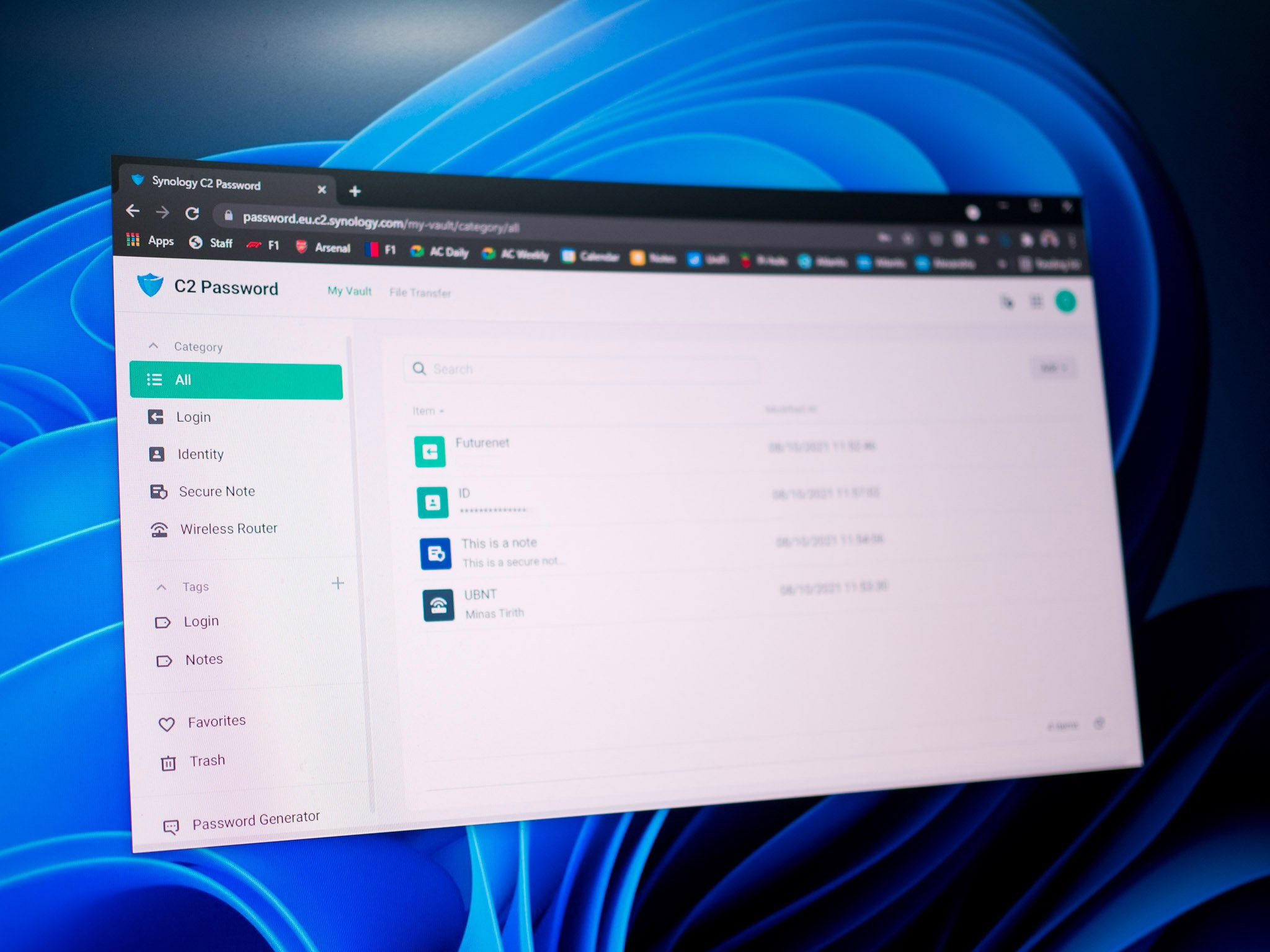
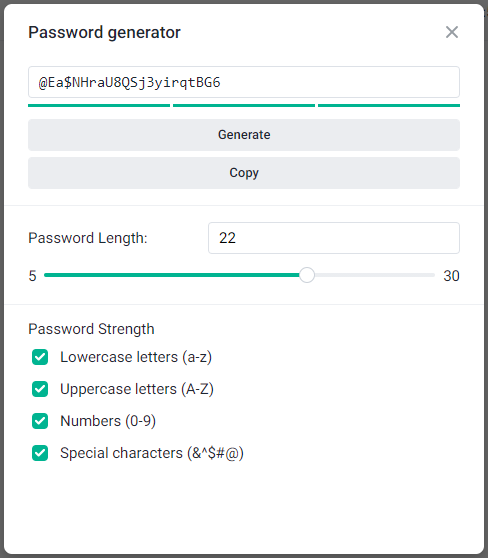
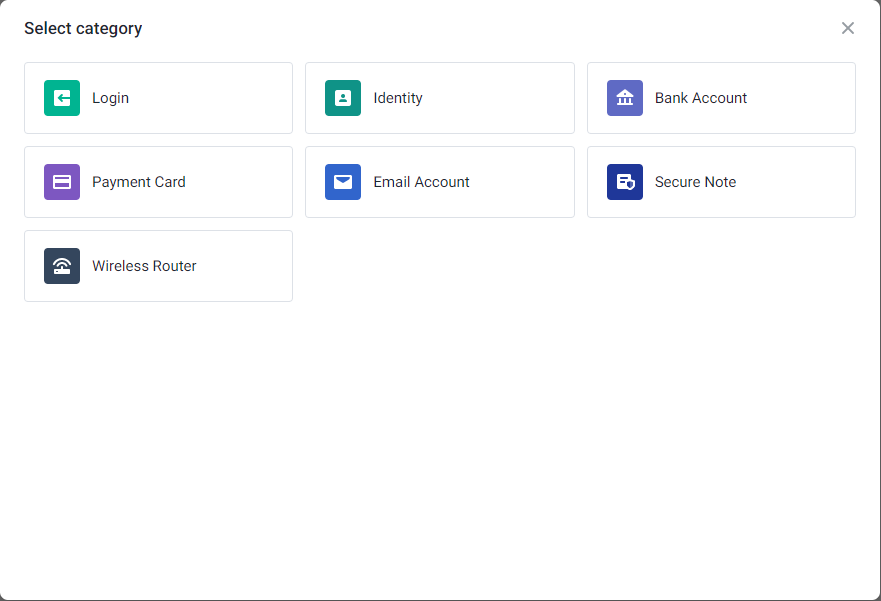
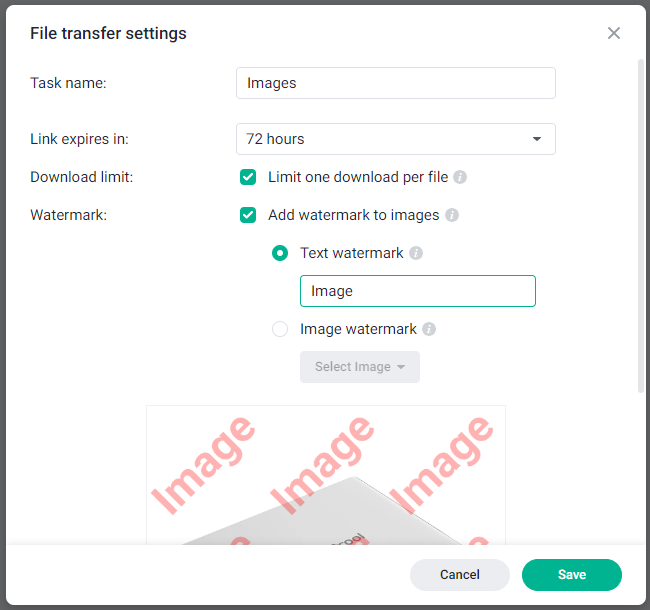
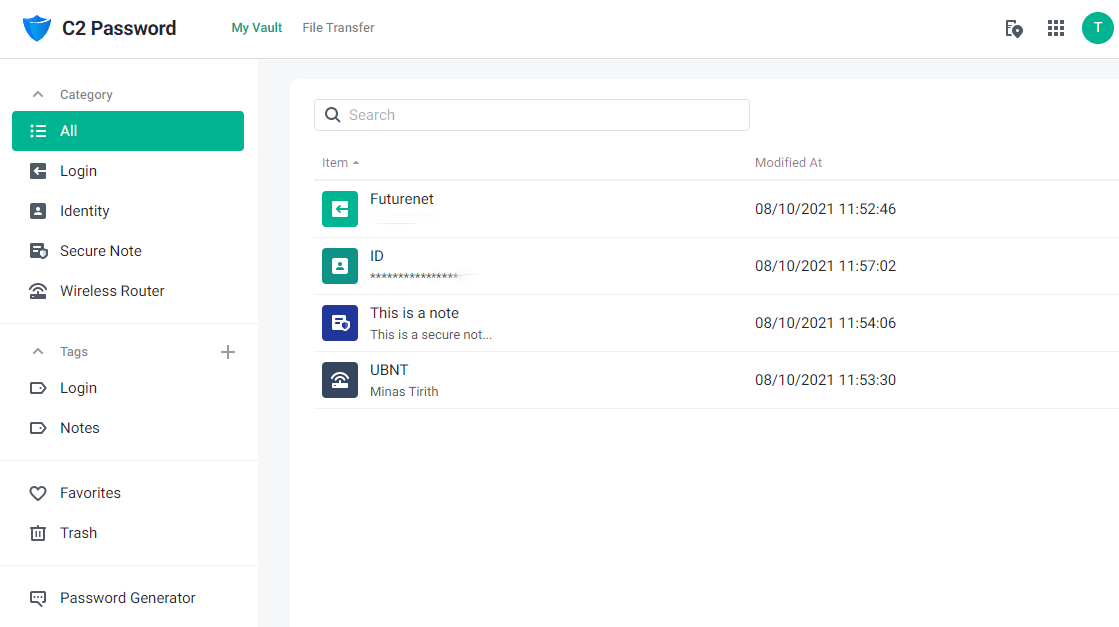

Post a Comment