We receive hundreds of emails related to work comms, online shopping, banking, ads, and everything imaginable. Annoyingly, Gmail automatically adds anyone who emails you straight to your contact list by default. Here's how you can stop Gmail from doing that. This will help you declutter your email and clear out unnecessary and irrelevant contacts.
How to stop Gmail from automatically adding people to your contacts list
This setting can only be accessed on a desktop computer. You cannot stop Gmail from adding people automatically through your Android phone.
- Open Gmail on your desktop.
-
Click on the gear button in the upper-right corner to open settings.
-
Click on See all settings.
-
Scroll down to find Create contacts for auto-complete.
-
Select I'll add contacts myself.
-
Scroll to the bottom and click Save changes.
Now you won't have to worry about finding odd names and email addresses in your Google contacts anymore. This feature will save you the hassle of having to clean up unknown people from your Gmail list.
Bottom line
While there are plenty of excellent email clients available, Gmail stands out a mile. It isn't just the best email app for Android, it is the very heart of the Android experience itself. The first thing that you'll need when setting up your new Android phone, Chromebook, tablet, or even a smartwatch, is your Google ID. There's no Google without Gmail.
Google's host of platforms, services, and apps aside, Gmail by itself is a fantastic product. For example, you can set your status for Gmail and Google Chat from within the email platform, move photos from Gmail to Google Photos, use search filters to find what you're looking for quickly, and much more. Of course, we've only just scratched the tip of the iceberg, so be sure to check out the best tips and tricks for Gmail on desktop to dig deeper.
One-stop email client
Gmail
More than just email
Gmail changed the game by connecting everything using a single email address. If you own an Android phone, you can't live without a Gmail account.


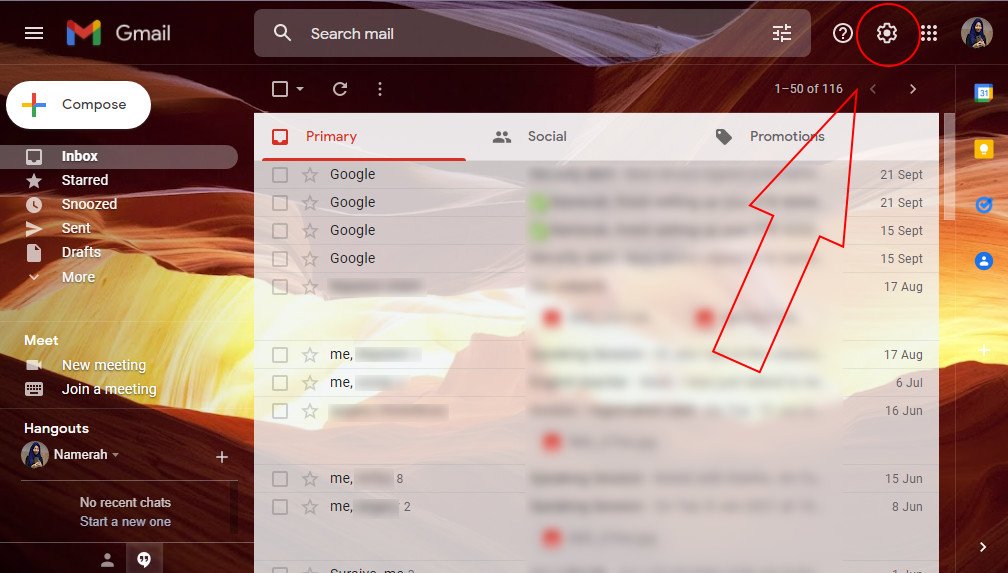
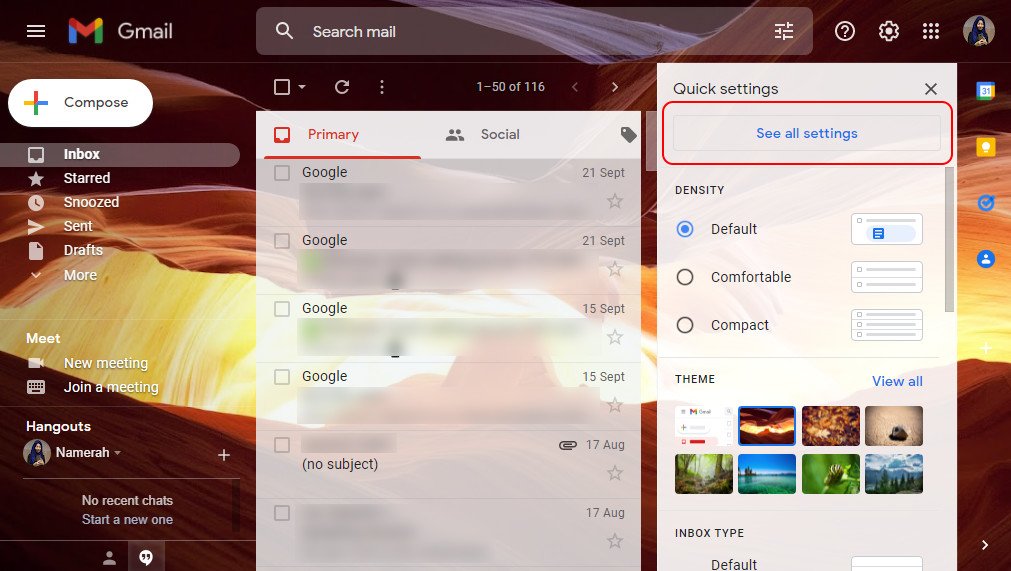
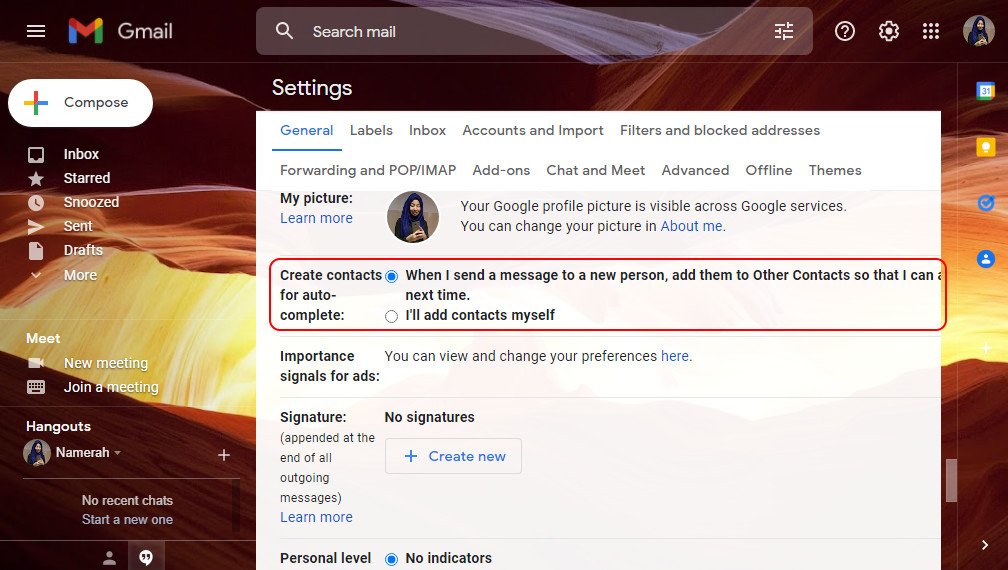
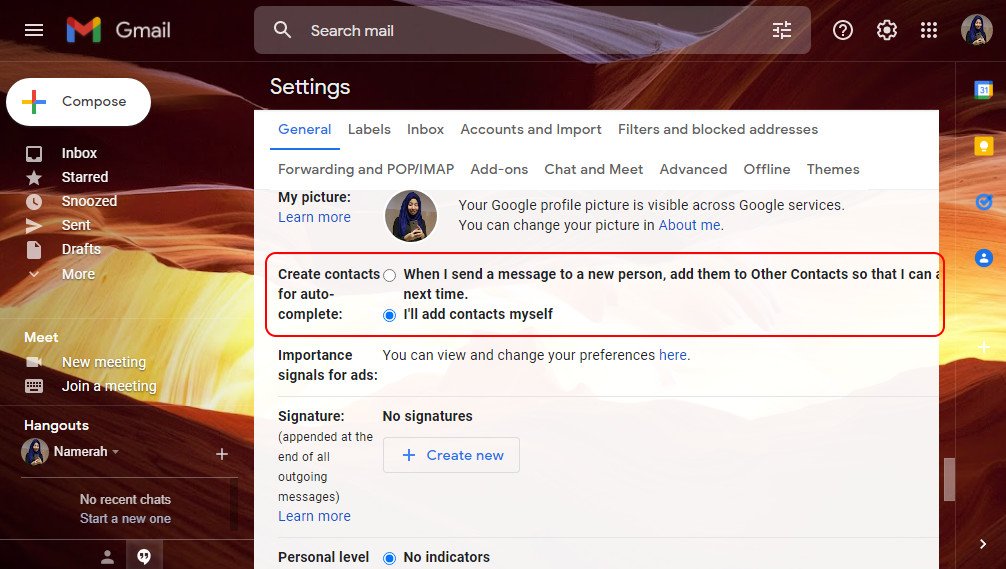
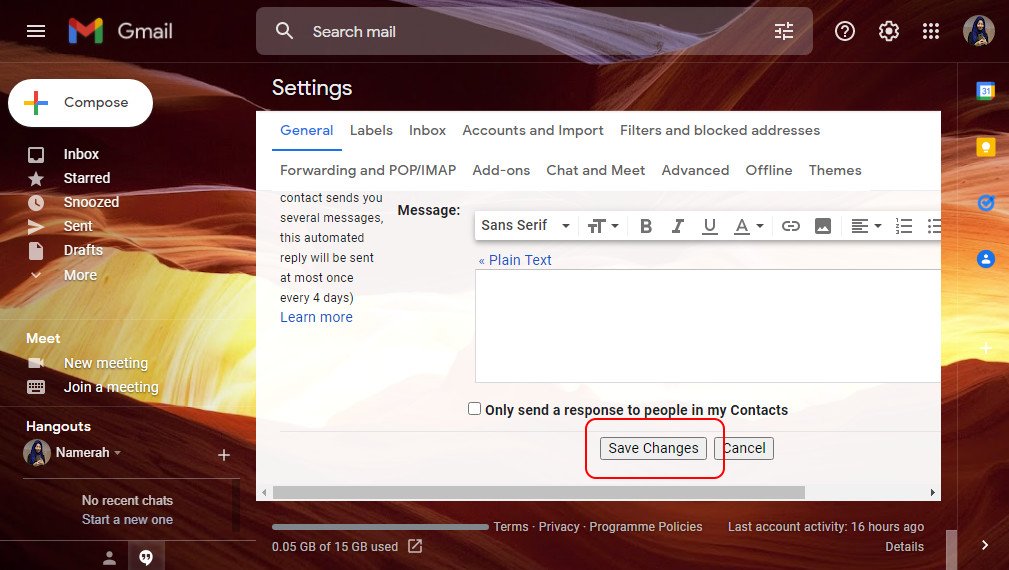

Post a Comment